How to create a new SMM panel?
Step 1. Create a panel
Go to Create panel section (in the menu). You can create a panel on your own domain or register a new domain. Then you need to fill the requred fields.
It's an address where your website appears on the Internet. For example for Panvy the domian name is panvy.com
What is a domain name?

I have a domain name
Enter your domain in the Domain name field. After paying for the subscription, you need to visit your registrar’s dashboard and change nameservers. Read here about how to change nameservers
I want to register a new domain
Enter any name and you will see the available domains with their price (screenshot), choose one of them. This cost will be added to the invoice when you make your first subscription payment.
Enter any name and you will see the available domains with their price (screenshot), choose one of them. This cost will be added to the invoice when you make your first subscription payment.
Fill the required fields
- Name — It shows up in the list of your panels on app.panvy.com;
- Admin e-mail — e-mail address of the person who will be an administrator of the panel;
- Admin password & Password Confirmation — a password for the above e-mail. A password must be at least 8 characters.
Step 2. Pay the invoice
You can choose to make a one-time payment and pay for the panel every month (screenshot), or you can subscribe and not worry about the panel suddenly failing to work.
Each month after billing, you have 15 days to pay before the panel is suspended. In another 15 days, it will be deleted.
Each month after billing, you have 15 days to pay before the panel is suspended. In another 15 days, it will be deleted.
You must pay the invoice to get access to the admin area. Except in the case of free trial or another promotionals.

Step 3. Change nameservers at your domain registrar
If you choose the option "I want to register a new domain", servers will be updated automatically, just skip this step.

To change nameservers, you need to click an icon right about your panel status. Here will be the nameservers (Nameserver 1 and Nameserver 2) that you need to write at your registrar.
Now go to your registrar. This is the place where you bought your domain.
Changing nameservers may look different depending on your registrar, not exactly like in the screenshots below, but typical steps are listed here.

- Login to your domain name registrar.
- Look for the option to set your domain’s nameservers. Every registrar has a different way of doing this. However, in general, you can find the appropriate settings on the menu called Domain Management, or Domain Settings, or something along those lines.
- Go to [your domain name] —> Manage DNS. Select the Use my own nameservers option.
- You should see several fields, such as Nameserver 1 (primary nameserver), Nameserver 2 (secondary nameserver), that will most likely be filled with your hosting provider’s default nameservers.
- Enter our nameservers into the appropriate fields. For example, a Nameserver 1 should be put into the Nameserver 1 field, Nameserver 2 should be put into the Nameserver 2 field.
- If your registrar provides you with four or more fields, while you need to change only two, enter the needed two, leaving the other ones empty.
- Your registrar may additionally ask for your consent to change the domain’s DNS settings.
Try to look for the registrar’s Help or FAQ page if you still cannot find the menu to set your nameservers.
Wait for a change of servers
Changing servers can take up to 24 hours, but it’s usually much faster (within an hour). Once you change nameservers, Panvy will automatically check them with your registrar. So once you pay your bill and change servers, your panel will be active and your admin area will be open.
If you have any questions, please, do not hesitate to contact with our support team.
Related articles




