Edit Service
Keep in mind: all the descriptions below is applicable when you have already imported at least one service or created one by yourself. If you haven’t done so yet, the time has come. And if you don’t know how to do it, check here.

In order to edit a service, you should press the pencil icon, right next to the the square. After that, you will get the following page:
The service type is normally preset by default, because in this particular case we’re looking at a service that was provided from an external panel. Obviously, it’s already generated by a particular service type and you can’t change it.
Promotable checker group. Here you can choose how the order will be checked. All orders must meet the requirements set by the provider (e.g., no political content).
Usually the checker is configured by default, but there are cases, such as with YouTube views, where there is another option "YouTube views checkers without embeddable". This means that the checker will check the video for its public access and ability to be embedded into resources other than YouTube.
Providers. If your providers' list is still empty, you should read this article. Remember that the provider’s service type has to match the type of service you specify in your settings. If you choose "YouTube Views" in Service Type, but "YouTube likes" in the provider’s field, then the user will buy the likes under the guise of views. Pay special attention to this, so as not to mislead your users. I may suppose that it sounds a bit confusing, so look at these pictures below:
Promotable checker group. Here you can choose how the order will be checked. All orders must meet the requirements set by the provider (e.g., no political content).
Usually the checker is configured by default, but there are cases, such as with YouTube views, where there is another option "YouTube views checkers without embeddable". This means that the checker will check the video for its public access and ability to be embedded into resources other than YouTube.
Providers. If your providers' list is still empty, you should read this article. Remember that the provider’s service type has to match the type of service you specify in your settings. If you choose "YouTube Views" in Service Type, but "YouTube likes" in the provider’s field, then the user will buy the likes under the guise of views. Pay special attention to this, so as not to mislead your users. I may suppose that it sounds a bit confusing, so look at these pictures below:
I hope you got the idea.
It’s useful because of two reasons:
1) the system automatically chooses a provider with the lowest price
2) one of the providers may suddenly break down and the system will choose another one. If all the providers break down and the order wasn’t completed, then such an order goes to "No active providers" section.
1) the system automatically chooses a provider with the lowest price
2) one of the providers may suddenly break down and the system will choose another one. If all the providers break down and the order wasn’t completed, then such an order goes to "No active providers" section.
Keep in mind that multiple providers can be assigned to one service.

After choosing a provider, you can configure the service itself.
Min/max quantity reflects the minimum and maximum number of social signals (likes, views, etc.) a user can order from you. If you use providers supplied by an external panel, change these values very carefully.
For example:
If the basic minimum value from the provider is 1000 likes, and you change it, let’s say, to 900, then your user will be able to create an order for 900 likes, but it will not be implemented, because the provider supplies this service only from 1000. However, if you change the minimum value to 1100, there will be no problems. The same scheme applies to the maximum value.
For example:
If the basic minimum value from the provider is 1000 likes, and you change it, let’s say, to 900, then your user will be able to create an order for 900 likes, but it will not be implemented, because the provider supplies this service only from 1000. However, if you change the minimum value to 1100, there will be no problems. The same scheme applies to the maximum value.
Quantity step. The step by which the user can change the value of the order. The step is 1? Ok, the user will be able to order 1001 like, if the minimum is 1000. The step is 10? Then, the order will be 1010 and so on. I guess, you got it.
Important: Quantity step has to be aligned with provider’s quantity step. If the provider supplies service (likes, for instance) with the step 100, your users won’t be able to order 105 (likes). Such an order won’t be created on the external panel.

Order quantity ratio. This is a kind of coefficient of the additional number of social actions (likes, views, etc.) that will be added to the order. It can take the value of fractional and whole numbers.
For example:
You have entered a value of 1.2 in this field. The user has decided to buy 1000 likes from you and another 200 likes will be automatically added. Why is it necessary? Unfortunately, not all providers supply exactly specified number of social actions. You should read this in your provider’s service description. If, for instance, 20 percent drop-in is indicated there, you can prevent your client from becoming unsatisfied with this service in advance.
For example:
You have entered a value of 1.2 in this field. The user has decided to buy 1000 likes from you and another 200 likes will be automatically added. Why is it necessary? Unfortunately, not all providers supply exactly specified number of social actions. You should read this in your provider’s service description. If, for instance, 20 percent drop-in is indicated there, you can prevent your client from becoming unsatisfied with this service in advance.
Next, there is a line with the prices. You can synchronize them with the provider’s prices, or set your own. Resale margin percent is a multiplier that adds the percentage markup to the provider’s prices.
For example:
You buy 1000 likes from a provider for $ 10. You have specified a Resale margin of 1.2. Your platform users will see a price of $ 12 for this service for 1,000 likes (the price is 20% higher)
For example:
You buy 1000 likes from a provider for $ 10. You have specified a Resale margin of 1.2. Your platform users will see a price of $ 12 for this service for 1,000 likes (the price is 20% higher)
In the Service description, you can change the service description settings (surprise!). As you can notice, the description settings are quite massive, so, for convenience, you can use the text synchronization switch. Thus, all settings of the description are synchronized with the description that the provider has.
The description may also be available in other languages. Not all providers do this, so if you wish, you can fill it by yourself. In this way, users will be able to see the description in the language of their choice when switching the default language.
If you’re not too keen on translating tasks, but you still want to translate fields for your users, just click on the Translate button on the right. Easy.
If you’re not too keen on translating tasks, but you still want to translate fields for your users, just click on the Translate button on the right. Easy.
Remember that you can elaborate with the html editor to write your full description. Media, links, headings — whatever you want at your disposal!


Besides, you can choose where to place all this description: header or footer. It’s up to you to decide.
If you have any questions, please, do not hesitate to contact with our support team.
Related articles




