Networks & service types
«networks» tab
The "Networks tab" looks like this:
You will have the networks in this tab by default.
If your list is smaller, that’s okay, you can add your networks simply by clicking on the blue plus icon in the upper right corner. After that you will be here:
If your list is smaller, that’s okay, you can add your networks simply by clicking on the blue plus icon in the upper right corner. After that you will be here:
As you can see, adding a new network is not difficult at all. All you have to do is to type a name and add URL examples. After that, the network will appear in the general list. That’s basically it. Congratulations, you are awesome!
«service type» tab
Welcome to the "Service types" tab:
Not surprisingly, you can manage service types on this tab. Many of them will be available to you by default, so you can customize them if you want or add new ones.
If you want to change the settings of a particular service type, just click on the blue pencil icon in the actions field. The following window will open for you:
If you want to change the settings of a particular service type, just click on the blue pencil icon in the actions field. The following window will open for you:
Keep in mind that the content of this window may vary. It depends on how many services of the service type you selected are already connected to your platform. If the service type doesn’t have any services running yet, this list will be empty. In this particular example, we can notice that there are quite a few services.
In this window, you can configure the disposition of the services. It affects how exactly they will be shown to the user by default. So, when the user will place an order and select Website traffic from Twitch, the first service he will see will be Israel traffic from Twitch. tv and so on.
Don’t forget to save the changes if you made them!
If you want to add a new service type, then the classic click on the blue pencil icon in the upper right corner. The following window will open for you:
In this window, you can configure the disposition of the services. It affects how exactly they will be shown to the user by default. So, when the user will place an order and select Website traffic from Twitch, the first service he will see will be Israel traffic from Twitch. tv and so on.
Don’t forget to save the changes if you made them!
If you want to add a new service type, then the classic click on the blue pencil icon in the upper right corner. The following window will open for you:
Adding a service type is simple enough. You need to fill in the specified fields, click the Add button, and it will be displayed in the general list.
If you have any questions, please, do not hesitate to contact with our support team.




