general settings
This is how the "General" tab looks like:
This is where you can set the basic settings for your panel. In general, the descriptions of the fields reflect the meaning and purpose of this or that setting, so there shouldn’t be any problems.
It seems that PWA term needs to be clarified:
It seems that PWA term needs to be clarified:
PWA — Progressive web application. This way, your platform users can save the application to their phone directly from their browser! In fact, here you can set the PWA settings.
In addition, you can also enable captchas or ask your users for their contact information by simply clicking on a checkbox.
In addition, you can also enable captchas or ask your users for their contact information by simply clicking on a checkbox.
«Colors» tab
Actually, this tab is for adjusting colors (surprise!). Here you can set the color scheme of your panel not only for the light theme, but also for the dark one. Don’t limit your imagination, paint the panel the way you want!
«Socials» tab
Если вы хотите оставить свои контакты в социальных сетях, то эта вкладка — именно то, что вам нужно:
«FREE TRIALS» tab
Here you can enable free trials for your users:
When you tick the checkbox, you will get the following window:
Auto-approval means that after the user tops up his balance for the specified amount, the free trial will be approved automatically after his request.
In the Service field, you can select the service and its amount that will be given to the user.
Step 1 reflects the window that will be opened to the user when he gets to the free trial page.
Example:
In the Service field, you can select the service and its amount that will be given to the user.
Step 1 reflects the window that will be opened to the user when he gets to the free trial page.
Example:
Accordingly, the Icon and Quest name are specified in the free trial settings.
Step 2 reflects the window that will open to the user when he clicks on Continue, i.e. the Get approval window:
Step 2 reflects the window that will open to the user when he clicks on Continue, i.e. the Get approval window:
This text and the input field have been added to the "Description body HTML" field in the free trial settings.
«menu items» tab
This is how the "Menu items" setup window looks like:
Here you can add new tabs to the user’s personal account. To do this, just upload an icon, specify the name of the new tab, and specify the URL of the new page. Such a page will not be opened as a part of user’s personal account, but as a separate window. Therefore, you have to create such a page on your hosting by yourself. Nevertheless, it will be displayed for all users of your panel.
«integration» tab
The "Integration" tab is at your service:
Here you can integrate third-party services. To do this, just turn on the switch and click the blue pencil icon to configure the service. In most cases you will need to enter a secret key or id to make the services work. Nothing complicated, right?
«notifications» tab
The "Notifications" tab. It’s quite easy here, turn on or off the notifications you want your users to have. To do this, just click on the switch.
«admin notifications» tab
Here you can choose a user who will get all the admin’s notifications by email. Keep in mind that this user has to be registered. These notifications are important because sometimes you can miss something and they will help you.
For instance: orders without active providers, negative profit from an order, not enough money on an external panel to complete an order and so on. Notifications will help you to react in a right way and fast.
For instance: orders without active providers, negative profit from an order, not enough money on an external panel to complete an order and so on. Notifications will help you to react in a right way and fast.
«banners» tab
"Banners" tab is designed for inserting banners (wow). It could be done by using custom HTML code. You can choose the place where you want to insert the banner, and enter the code there. After that, your banner will start to be displayed exactly in that place in the user’s personal account.
If you have any questions, please, do not hesitate to contact with our support team.




