orders
In the "Orders" tab you can see all the orders that users have made on your panel.
In general, if you have at least one order, you can see three active clickable links. Let’s take a closer look at what happens when you click on them.
If you click on the link above number 1, you will see all the information about that order. It looks like this:
If you click on the link above number 1, you will see all the information about that order. It looks like this:
- Refills. The number of all refills and their sorting. It is also possible to add refills by clicking on the plus sign.
- External panel orders. The list of orders that were made on the external panels.
- User. All information about user: name, mail, his balance.
- Order statistics. Here you can find the statistics of orders for a certain period of time, which is shown graphically. It is also possible to download these statistics.
Among other things, you can explore the information in the other tabs inside this window.

If you click on the link above number 2, you will see all the information about the user and you will be redirected to "Users" page. More details about this page you can find here.
If you click on the link above number 3, you will be redirected to exact address of this link. So, if it is a YouTube video, I hope you will enjoy watching it on YouTube 😉
Finally, if you tick the square inside the ⭕, you will get the following picture:
Finally, if you tick the square inside the ⭕, you will get the following picture:
It is a very convenient method to work with if you need to do multiple actions with a lot of orders. All the options you can see in the bottom of the page.
If you have any questions, please, do not hesitate to contact with our support team.
Related articles




