payment methods
Welcome to the "Payment methods" tab! Let’s have a look how everything works here.
Most likely, the first time you enter this tab, it will be empty. No problems, adding a payment method is not that difficult. Click on the blue plus icon in the upper right corner and start the process
This is how the connection of a new payment method looks like. In this particular case Stripe is selected.
Pay attention to the description that follows right after the Select method field. For each payment method this description will be different, but there will always be information that will help you to get certain data.
Then, there are fields, where you can specify all the necessary information. In general, the description of the fields reflects what they do.
Pay attention to the description that follows right after the Select method field. For each payment method this description will be different, but there will always be information that will help you to get certain data.
Then, there are fields, where you can specify all the necessary information. In general, the description of the fields reflects what they do.
Secret keys exist for Stripe, for other means of payment there will be other requirements. Nevertheless, don’t worry, as I said before, at the beginning you will be given a hint where to get this information.
Success_url and cancel_url will be opened when your user finishes the payment. It is quite possible that you will need them for analytics.
After you click Create, the payment will be added to the list (provided that you have filled in all the required fields for this).
Success_url and cancel_url will be opened when your user finishes the payment. It is quite possible that you will need them for analytics.
After you click Create, the payment will be added to the list (provided that you have filled in all the required fields for this).
Important: After creating a new payment method, your users will be able to use them in the "Add funds" tab, but not during the creation of new orders. To allow users to use the new added payment method, you need to go to "Order widget" tab and add a new payment method there.

By default you will have one widget in the list, which is automatically created when the panel is created. Click on the blue pencil icon next to it. The following window will be opened:
Now you need to add the created payment method here. After that, your users will be able to use this payment method not only from the "Add Funds" tab, but also when creating a new order.
Keep in mind that you can change the settings of this or that payment just by clicking on the blue pencil icon.
Keep in mind that you can change the settings of this or that payment just by clicking on the blue pencil icon.
In addition, you can add bonuses when your users pay by one or another method. To do this, click on the blue star icon. The following window (or a very similar one) will be opened:

As you can see, there are currently no bonuses for paying by Stripe. But we can create them! Let’s click on the blue plus icon in the upper right corner. What we see:
Here you can set the amount which the user have to pay in order to get the bonus. The size of the bonus is also determined by you in this window. You can enable the bonus right when you create it, or you can do it later. As well as disable it.
All in all, that’s it about payment methods. I hope it was useful
All in all, that’s it about payment methods. I hope it was useful
If you have any questions, please, do not hesitate to contact with our support team.
Related articles




