users
"Users" is the first tab you can see on the admin’s panel.
Here you can see the list of all your users who have registered at your panel. It is convenient to look for a particular user with the help of search fields. Also, you can sort all your users by date, status or availability of custom prices.
By clicking on the pencil icon which is next to a particular user, you will see all the information about this user and have an opportunity to edit it. Let’s have a look on what you can do there in more details.
By clicking on the pencil icon which is next to a particular user, you will see all the information about this user and have an opportunity to edit it. Let’s have a look on what you can do there in more details.
In this window you can see the information about the user, his roles, availability of custom prices for him, payment methods that he can use and the list of his affiliates.
There are several possible and useful actions you can do on the tab "Information about the user". First, user’s information is changeable, so for your convenience you can modify user’s name, account type (personal or company) and add some comments.
Then, balance button.
Then, balance button.
Obviously, it has an effect on user’s balance. It is up to you to decide whether increase or decrease his balance for any reason, but you still have to leave a comment here.
Besides, it is possible to confer a particular referral program percent for this user. Next to this field there are two buttons "Deactivate" and "Freeze", so it does exactly what it states with the user’s account. Deactivation of the user’s account means that he cannot enter his personal account. Freezing an account means that the user cannot make new orders and add funds to his account, but he is still allowed to enter his personal space. Don’t forget to save the changes by clicking on button "Save user information".
Besides, it is possible to confer a particular referral program percent for this user. Next to this field there are two buttons "Deactivate" and "Freeze", so it does exactly what it states with the user’s account. Deactivation of the user’s account means that he cannot enter his personal account. Freezing an account means that the user cannot make new orders and add funds to his account, but he is still allowed to enter his personal space. Don’t forget to save the changes by clicking on button "Save user information".
On the tab "Roles" you can give special rights to the user by changing his roles and permissions.
Defining a role also means defining permissions. When you select a role for a user, some permissions will be defined for him automatically. However, you can customize the permissions as you wish. In general, it’s more convenient to configure permissions on the "Settings" tab, "Staff" section. You can learn more about how to do this here.
On the tab "Custom price" you have a range of options to set special prices for any service you want for this user.
This tab is all about prices. Do you want to award the user and decrease prices for a particular service? No problem, this is where you can do it. Use filters to find exactly the service you want to adjust. You can set a specific discount for all services, or you can manage each service individually and assign exact prices there. To do this, click on the plus icon next to the service which settings you want to change.
Tabs "Payment methods" and "Affiliates"
Here you can exclude some payment methods for a particular user if you want. By default, the user can use all the available payment methods.
There is a full list of all affiliates of the user on the tab "Affiliates". You can add affiliates or remove them from the list for a particular user. It could be useful for your marketing strategy because some of your partners may work just for attracting affiliates. So, you can manage affiliates between them.
Don’t forget to always save your changes or your efforts would be in vain.

If you have any questions, please, do not hesitate to contact with our support team.
Related articles




